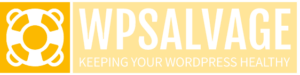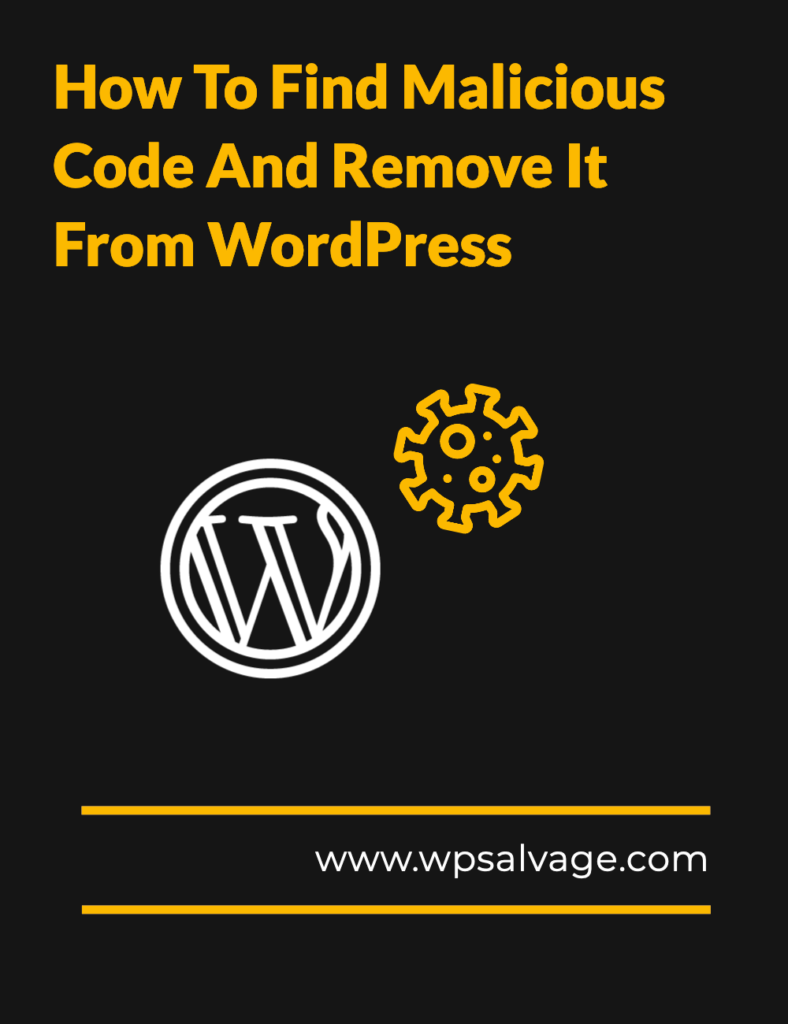
Are you worried about find malicious code embedded in your website? Don’t worry, we’ve got you covered! In this blog post, we’ll show you how to find and remove malicious code from WordPress so that your site stays safe.
What is Malicious Code and How Does It Affect WordPress site?
Malware or malicious code on your site can be difficult to detect and can go unnoticed for a long time unless you regularly scan your website. Removing malware from a hacked WordPress site is no easy task, and you should contact a professional to make sure no unwanted code has been injected into your website without your permission.
Hackers especially target files like themes and plugins, as they are more likely to survive WordPress updates or re-installation. Knowing how to remove malware from a WordPress site is an important skill every webmaster should have. If you or your viewers are being routed to a harmful or spammy website, it might be because of malicious code present on your site. To protect yourself from future attacks, make sure you regularly scan your website for any signs of malware.
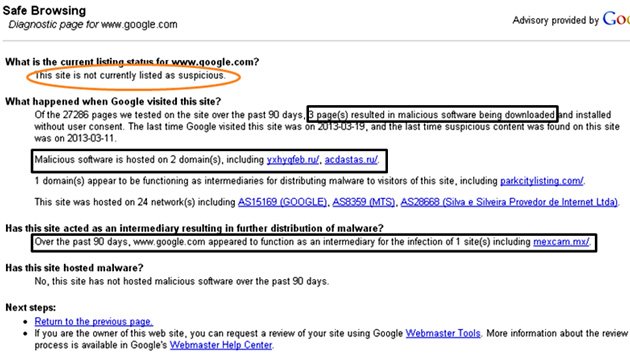
Identifying Signs of Malware Code in WordPress
The first step is to identify the type of hack, which will help you narrow down the infection to specific areas of your website.
Signs your WordPress website has been hacked include defaced pages, links to malicious websites, Google blocklist warnings, and unexpected changes in content or layout. To remove the malware from your site, you’ll need to search through your database, files, and source code. Running a malware and malicious code scan with a tool like MalCare is a great way to do this quickly and easily.
In addition to scanning for malware, it’s also important to inspect your backups for any hacked files that could have been added undetected. You should also check for any users with admin privileges who you don’t recognize as these could be hackers with access rights. The IsItWP Security Scanner is another helpful tool that can check your WordPress website for any security issues that may have gone unnoticed.
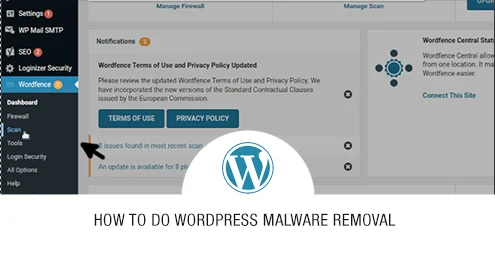
Analyzing Your Website for Malicious Code
To help protect your site and remove any malicious code, here are four steps to follow:
1. Analyze Your WordPress Site with a Local Antivirus: Download all files from your server to check for any malicious code.
2. Scan for Malware in WordPress: Use a malware removal plugin to identify any malicious code that may be present on your website.
3. Review the Code for Each Page and Post: Check each page and post manually for any suspicious code or words.
4. Remove Your Website from URL Blocklists: If you find that your website has been blocked by an online service, it may indicate that malware is present and needs to be removed.
By following these steps, you can scan for malware and remove it from your WordPress site if necessary. If you are unable to find the source of the infection yourself, consider getting professional help to ensure all malicious code is removed from your website before it can cause further damage.
Use Security Plugins to Monitor Your Site for Suspicious Activity
If your website has been hacked, it’s important to take immediate action. One of the first steps you should take is to contact your web hosting provider. They will be able to provide you with a detailed analysis of the hack and can help you determine what steps need to be taken next.
Your web host may also recommend a security plugin that can help harden your WordPress security and keep you informed of any suspicious activity on your website. This will give you more control over how your site is protected from malware and hackers.
You should also perform a WordPress malware removal process, which includes creating backups and detecting infected files. This will help ensure that any malicious code is removed from your website before it causes further damage. Additionally, you should make sure that all WordPress updates are installed as soon as they become available, as this can prevent future attacks from taking place.
Finally, it’s important to invest in security software or plugins that can detect and remove malware from WordPress sites quickly and easily. These tools can scan for possible malicious code, iframes, links, and other suspicious activity that could indicate an attack has taken place on your website. Investing in these tools now will save you time and money in the long run.
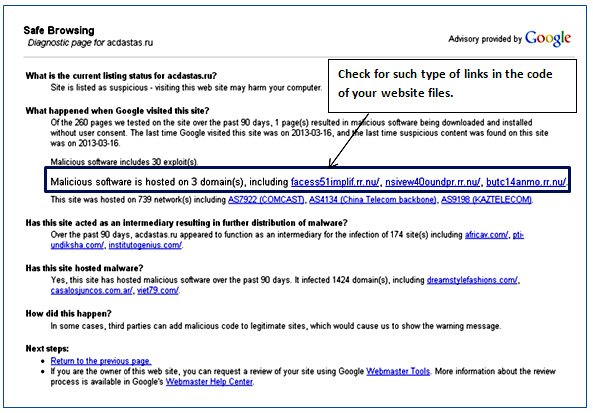
Scanning Your Database for Malicious Code
Malware is a serious threat to the security of your WordPress website. Fortunately, there are several steps you can take to scan and clean your website if it is infected with malicious code. One option is to use the IsItWP Security Scanner, which allows you to quickly check for malware, malicious code, and other security issues on your website. Additionally, you can look out for any unknown web links or iframes that have been inserted by hackers. If you have access to SSH or SFTP access with your hosting provider, you may be able to detect suspicious files and remove them manually. However, if the infection is severe it’s often best to contact a professional who can ensure no unwanted code has been left behind on your website. Taking these steps will help protect your website from malware and other malicious attacks.
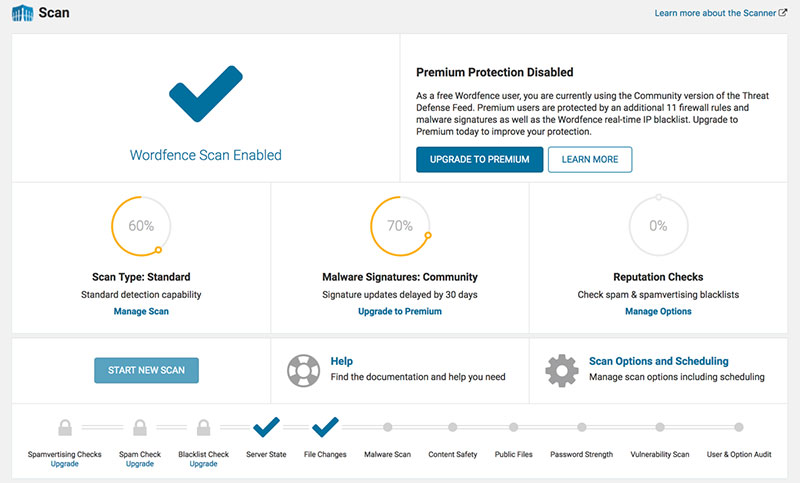
Using an Advanced File Scanner to Detect and Remove Malware
Malware is a serious threat to website security, so it’s important to take the necessary steps to ensure your WordPress site is safe. The best way to do this is by running a website malware scan. Automatic malware detection is relatively easy to do as there are plenty of free scanners available. To identify possible database infections, look for potentially malicious code. Additionally, check the revision history of posts, pages and comments for any suspicious activity. Once the scan is successful and helps you locate any malicious entries, you can remove them and fix any issues in your website’s files using a malware scanner or anti-virus software. Security juices can also be taken by making sure input fields are configured correctly and hackers cannot insert malicious content instead of writing a comment. Taking these steps will help keep your WordPress site secure from all potential malware threats.
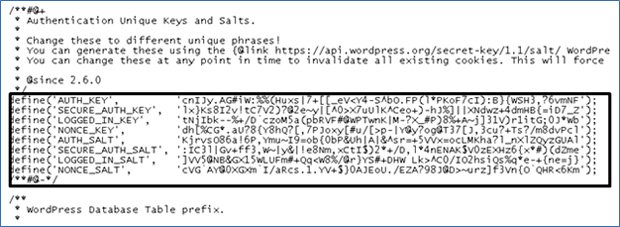
Checking Access Logs for Unusual User Activity
The first step is to identify the type of hack. This will help you narrow down the infection and determine how best to remove the malicious code or files. Fortunately, there are a handful of plugin solutions available that can help detect and remove malware from WordPress sites.
It’s also important to maintain full control over your website and prevent potential malicious attacks. To do this, keep track of user accounts, check for any users who have admin privileges but you don’t recognize,and use URL checkers like VirusTotal to scan websites for malware. Additionally, stay on top of Google Search Console notices as well as any error logs you find on the server after your clean up.
It is essential to perform regular scans of your website to detect any malicious activity or changes that have been made by hackers who have gained access to your site. This will confirm whether your website has been infected with malware or not. Taking proactive measures like these will help ensure that your website remains protected from future attacks.
Cleaning Up the Infected Files
The first step is to create a backup of your entire website. This is a very important step as it will ensure that no matter what happens during the malware removal process, you still have access to all of your data in case something goes wrong. Once the backup has been created, you should then review any recent changes made to files on the site as this could indicate that malicious code has been added. If so, delete or edit these files manually in order to clean them up and remove the hack.
Next, there are a number of security plugins available which can help you detect any malicious code or scripts on your site and take action accordingly. We recommend MalCare for this purpose as it is fast and effective and uses advanced heuristics algorithms to identify potential threats before they become a problem. This plugin also allows you automate malware removal from your website with just a few clicks of the mouse!
Finally, once all threats have been identified and removed, make sure that all of your WordPress updates are applied so that any vulnerabilities which may have contributed.